

Get 93% OFF on Lifetime
Exclusive Deal
Don’t miss out this deal, it comes with Password Manager FREE of cost.
Get 93% off on FastestVPN and avail PassHulk Password Manager FREE
Get This Deal Now!By Johan Curtis No Comments 5 minutes
Kodi 18 Leia is the latest version to hit the internet, and for first-time users of Kodi, this new version could not have come any sooner. Our guide teaches you to install Kodi on Windows with as little effort as possible, allowing you to watch the latest movies, TV series, and documentaries from your favorite Kodi add-ons.
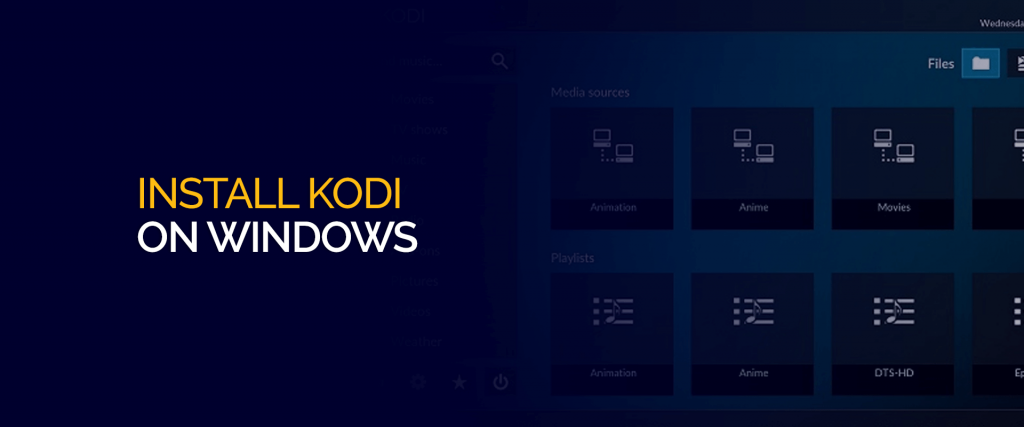
However, when you install Kodi on windows, you should also subscribe to FastestVPN, if you wish to unblock the best Kodi add-ons, or secure your online data when downloading these add-ons.

Note: Downloading or installing anything from online is incredibly dangerous and shouldn’t be attempted if you are not properly protected. The potential risks of doing anything online without FastestVPN are; privacy violations, data hacks, or your computer getting affected by malware viruses and much more. In our opinion, prevention is better than the cure, so when installing Kodi on Windows, remember to also subscribe to FastestVPN.
Before we explain how to install Kodi on Windows, you must understand what the latest version of Kodi has in store for you.
Kodi 18 Leia was officially released in early 2019 and has essentially become a fan-favorite, with features such as a dedicated game menu, updated media library, and much more. Kodi, as a whole, is an open-source streaming platform.
Installing the latest version for your device is as simple as heading to their official website. Scroll down to install Kodi on windows or any other device. Wait for the download to finish, and then select the file to start the installation wizard, after that you’re all set.
By far the easiest way to install Kodi on Windows 10 is to download it from the dedicated windows store directly. However you can also install Kodi on windows by heading to the Kodi website as well, and yes, for those of you wondering Kodi windows installer runs perfectly fine on whatever version of windows you have.
After the release of the latest version for Kodi many users of the older version; Kodi 16.1 or Kodi 17.6 are probably wondering how they can update/ install Kodi on windows.
For those who wish to install Kodi on Windows 7, it is pretty much the same as how you install Kodi on Windows 10.
One of Kodi’s numerous features that they are compatible with numerous operating systems and devices. When you install Kodi on Windows, performance is not an issue for Kodi. Kodi serves millions of customers on a daily basis and is the main reason for their success in the industry. Thus regardless of what windows version you use, you can expect to get a great streaming experience.
Now that you heard everything that you need to know on how to install Kodi on Windows, you must be wondering what the catch is? What problems does Kodi have when you install Kodi on Windows devices and what can you do to prevent them from occurring again.
Here are some of the issues you would find when you install Kodi on Windows.
This error is quite common when you install Kodi on Windows and enter the repository source URL. The cause may be due to an incorrect URL or the website you entered is down.
The easiest fix to this problem is that you check the URL you are entering, ensure that it is correctly written and the website is properly functioning. You can also if the internet is working properly, which is also a common cause of this issue.
When you install Kodi on Windows or any other operating system, you may get a notification that the add-on you are installing has failed.
Fortunately for you, there is an easy fix for this issue, by checking whether the repository you are using to install the add-on is still functional and the device you are using is still connected to the internet.
With all this, we conclude our blog on how to install Kodi on windows. Before you head off to install Kodi on windows for yourself, don’t forget to also subscribe to FastestVPN if you wish to remain secure, when downloading Kodi addons from third-party websites, or to ensure you don’t run into any geo-restricted add-ons.
© Copyright 2024 Fastest VPN - All Rights Reserved.


Don’t miss out this deal, it comes with Password Manager FREE of cost.
This website uses cookies so that we can provide you with the best user experience possible. Cookie information is stored in your browser and performs functions such as recognising you when you return to our website and helping our team to understand which sections of the website you find most interesting and useful.
Strictly Necessary Cookie should be enabled at all times so that we can save your preferences for cookie settings.
If you disable this cookie, we will not be able to save your preferences. This means that every time you visit this website you will need to enable or disable cookies again.


