

Get 93% OFF on Lifetime
Exclusive Deal
Don’t miss out this deal, it comes with Password Manager FREE of cost.
Get 93% off on FastestVPN and avail PassHulk Password Manager FREE
Get This Deal Now!By Johan Curtis 2 Comments 11 minutes
Internet Protocol Television or IPTV gives you the ability to stream live TV channels on any device through the internet connection. Instead of watching channels on your TV through an antenna or costly cable subscriptions, you can use IPTV to watch thousands of TV channels online on your devices with just a click of a button. If you have Kodi installed on your device then all you need is to set up an IPTV Kodi addon and you are all good to go.

There are tons of benefits of IPTV like you can watch live TV channels for free, and you can also watch recorded programs again whenever you want. But remember, to make the best out of IPTV, you must have a fast internet connection.
To watch IPTV on any device, you need to install Kodi first. Without Kodi, you cannot watch IPTV channels for free. With Kodi, you can install various Kodi addons or PVR IPTV simple client to enjoy tens of thousands of live channels for free, as well as movies, music, TV shows, radio and much more with a simple Kodi app.
But there is a problem; Kodi is an open source platform that fetches its content from torrent VPN and in case of IPTV, it brings you content from various paid services. This means Kodi users can be targeted with copyright lawsuits and online threats. Moreover, there are plenty of IPTV add-ons that you cannot access due to geo-restrictions. If you care about your privacy and security then you must use a VPN for Kodi, otherwise, you will get in a lot of trouble.
Before you continue to how you can install third party IPTV Kodi addons or PVR IPTV simple client, follow these instructions to get VPN installed on your device and then use Kodi to get unlimited access to best IPTV addons:
Due to the increasing popularity of Kodi worldwide, people are constantly looking for the best IPTV addon for Kodi that will let them watch their favorite channels for free on their PCs, Mac, smartphones, or tablets through the Kodi app. There are various IPTV Kodi addons that you can install and start streaming live channels. Some IPTV are free while others require a subscription to access paid channels. But we have shortlisted the best IPTV for Kodi that you can install to watch Live TV channels on your devices easily. Let’s take a look at each one:
cCloud TV is a top IPTV Kodi addon and in it you will find thousands of channels to stream. It includes almost all types of channels including Movies, Sports, Live TV, News, Documentary, etc. Since it provides live streaming of popular channels it is best for you to use a IPTV Kodi VPN with it. To setup cCloud IPTV Kodi addon, follow these simple steps:
iLive is another top IPTV add-on for Kodi that offers 2000+ live IPTV channels including popular ones like HBO, ABC, AMC, Star, etc. Apart from that, it also offers a wide range of sports channels such as ESPN, Sky, Fox Sports, and many others. To install Live TV IPTV Kodi addon on your device, follow the instructions given below:
Note: you must setup Live TV exactly how we explained above. Installing f4mtester before the actual addon is necessary because, with it, the add-on will not work.
Net Streams AIO is a new all-in-one IPTV Kodi Addon from Judgment Repo with sections for most everything. Sections include Catch-Up TV, Documentaries, Kids, Live IPTV (ALL), Movies, Music, Radio, Sports, TV Shows, Clear Cache, and Settings.
Net Streams AIO is another Kodi add-on that brings a range of streaming content including Movies, Shows, Sports, Music, Kids, Catch-up TV, Live IPTV, etc. it’s a great add-on to stream your favorite content on the go. You can also enjoy IPTV Kodi channels from around the world. To install Net Streams AIO, here is a simple guide:
If you’re a sports guy and likes to watch sports channels online, then this is a great add-on for you. The add-on features a range of top sports channels such as Sky, ESPN, Bien Sports, BT sports, Canal+, and many others from various countries. Apart from live sports, this add-on also offers a huge selection of streaming content including Movies, TV shows, Documentary, etc.
To install iLive StreamLive add-on on Kodi:
USTV Now Plus is a US-specific IPTV Kodi addon, mean it is only accessible from the US. If you’re not in the US, you won’t be able to stream any channels. USTV Now Plus offers dozens of US TV channels including some free channels such as ABC, Fox, CBS, NBC, CW, etc. for other channels you will need to buy the subscription. It’s a great add-on for Kodi users in the US, however, even if you’re outside the US, you can still access most of its free channels by using a VPN. Install a VPN by going through our above VPN setup guide and then follow the below steps to stream US-specific channels on Kodi Using USTV Now Plus live IPTV Kodi Addon.
PVR IPTV Simple Client is a great tool for Kodi users to enjoy Live TV and Radio on the go. Setting up PVR IPTV simple client is easy, all you need to do is to upload an IPTV Kodi M3U list and that pretty much everything. Once you have IPTV simple client installed, you can watch live TV through IPTV sources from around the globe. You can also listen to internet radio from all over the world.
Installing PVR IPTV simple client is a bit different from installing a third party add-on. Here is how you can install it on Kodi with ease:
This will remove all your old IPTV channels you loaded previously.
The last thing, remember to use a VPN when streaming channels on IPTV simple client because all of the channels you are accessing on PVR simple client are subscription-based and paid. So accessing them for free can get you in trouble. So, make sure you have FastestVPN installed to freely and anonymously stream channels with the best PVR client for Kodi.
IPTV is a great way to watch your favorite channels live and you can do that for free with Kodi. There are tons of IPTV Kodi addons you can install as well as Kodi PVR IPTV simple client that lets you import thousands of channels on Kodi within minutes. All you need is a VPN to access these add-ons and channels with privacy and freedom. With this guide, you can easily install the best IPTV Kodi 2018 add-ons and PVR IPTV simple client and watch your favorite channels from all over the globe for free.
© Copyright 2024 Fastest VPN - All Rights Reserved.


Don’t miss out this deal, it comes with Password Manager FREE of cost.
This website uses cookies so that we can provide you with the best user experience possible. Cookie information is stored in your browser and performs functions such as recognising you when you return to our website and helping our team to understand which sections of the website you find most interesting and useful.
Strictly Necessary Cookie should be enabled at all times so that we can save your preferences for cookie settings.
If you disable this cookie, we will not be able to save your preferences. This means that every time you visit this website you will need to enable or disable cookies again.
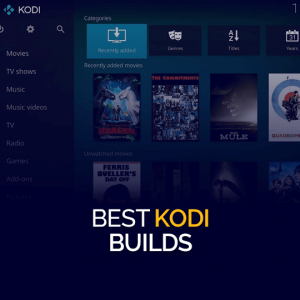

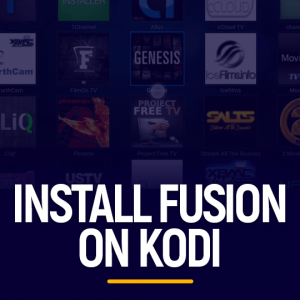
IPTV is a great way to watch my favorite channels live.It’s very amazing.Thanks for sharing your info.
Having a great time reading your blog post. you know what your readers want. Keep posting.
Google
Just beneath, are various entirely not connected web pages to ours, even so, they’re certainly worth going over.